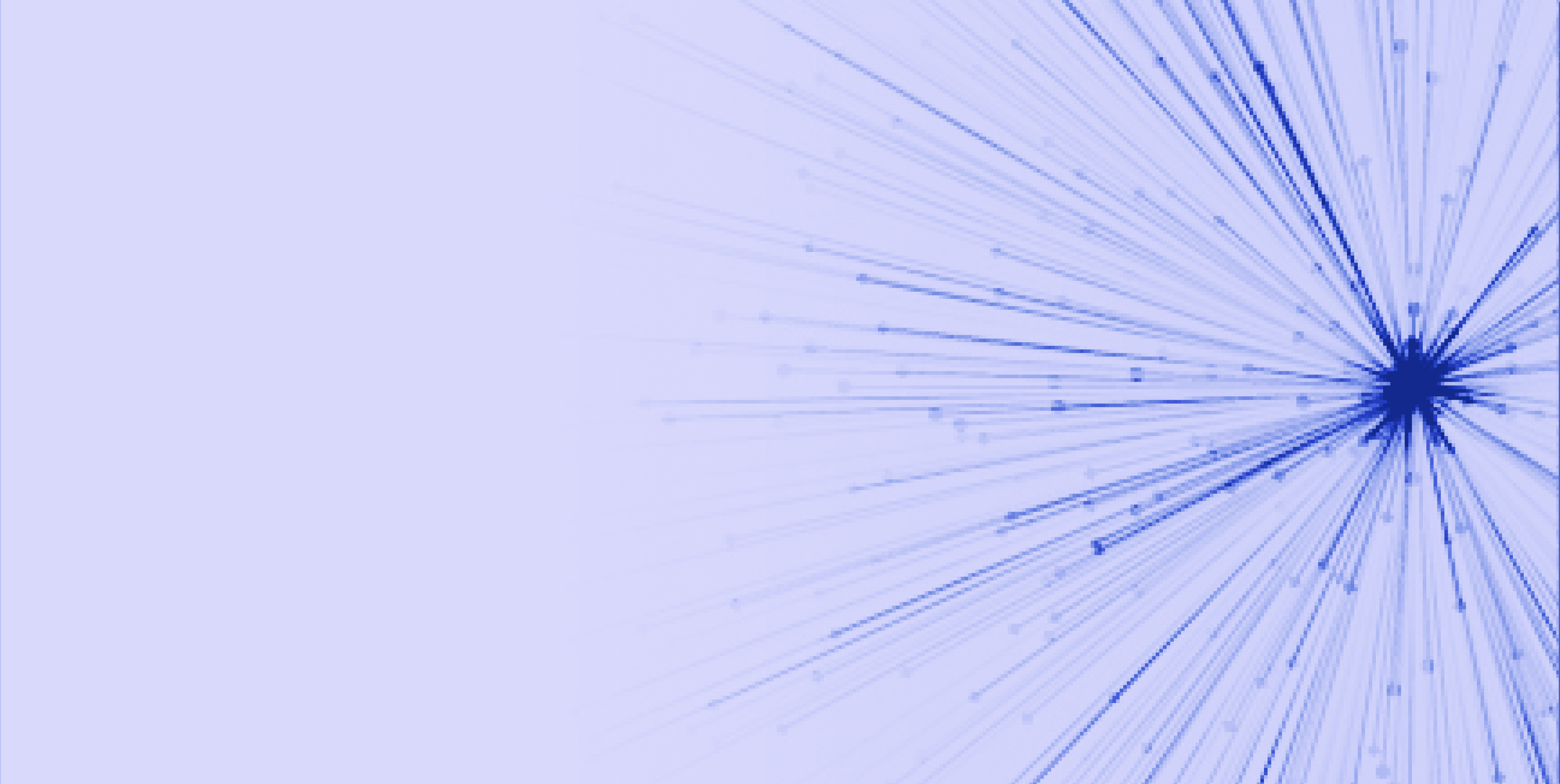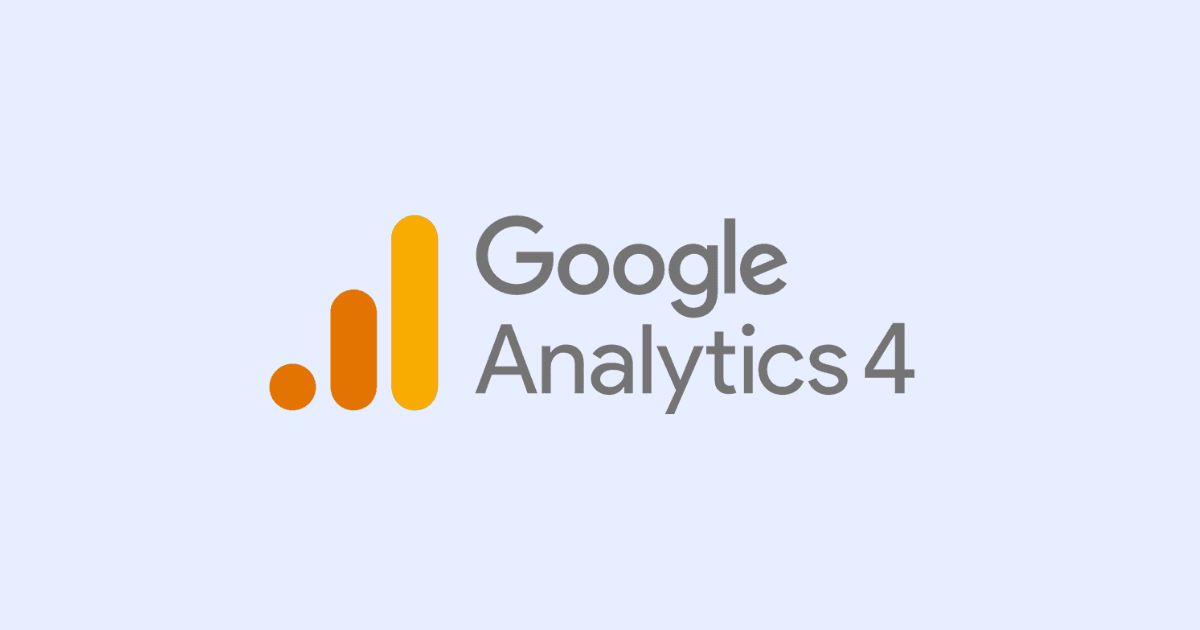Share this article:
Mastering Google Tag Manager (GTM): Your comprehensive guide to installation, testing, and tag management
UX/UI Expert
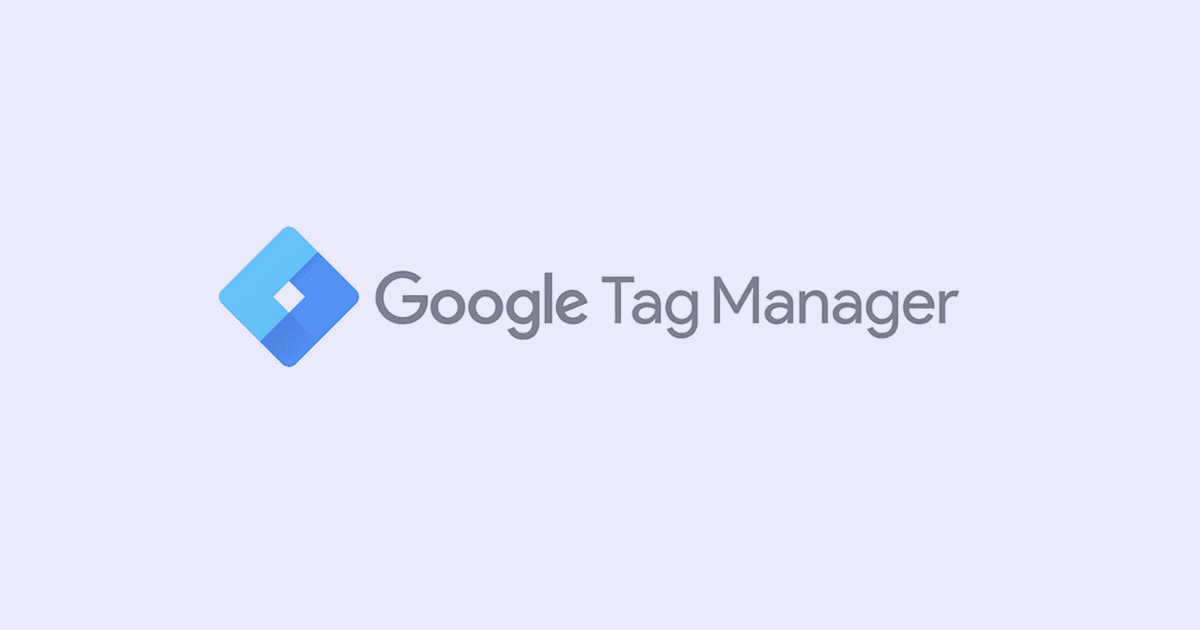
Introduction to GTM
Google Tag Manager is a tag management system (TMS) that lets you easily and quickly change the tags on your website or mobile app. Tags are measurement codes and related code fragments that work together. It is very flexible if you want to keep all of your tags in one place or if you want to use analysis tools that Google doesn't support.
Installation
The installation process is quite easy with GTM. You will need to first create a GTM account using ‘’Create Account’’. Once the initial setup is complete, in order to connect GTM with GA4, you will need to go to Admin > Install Google Tag Manager. From there, you will see instructions on how to install GTM using a tag that should be placed at the backend of your website pages. Note that if you have a GA4-generated Global Site Tag (gtag.js) already added to your website pages, it is suggested to be replaced with the GTM tag.
After setting up the GTM installation tag on your website pages, go to Workspace and click on the New Tag option, or Tags > New. From there, choose Tag Configuration > Google Analytics: GA4 Configuration. A new slide window will appear where you will need to add a Measurement ID. You can find the ID in your GA4 panel, just go to GA4 > Admin > Data Streams > select the desired stream > Measurement ID. Copy and paste the ID on the GTM Tag configuration wizard. Once done, click on Triggering and select the All Pages option. After that, you are pretty much done with the setup.
Testing
After the setup, the only thing to do is to test if the GA4 configuration tag is properly set. To do that, click on the Preview button located at the top right corner of your Workspace section. A new page called tagassistant.google.com/etc. with a popup will appear where you will need to insert the URL of your website and click on Connect. Your webpage should load in a new window and if you see a notification at the bottom left with the notice ‘’Tag Assistant Connected’’ it means the first check has passed. The next check is to go back to the tagassistant page and check on Summary if it states whether Google Tag has been found. If things are looking well go back to your GTM panel and click on Submit. Mind that it may take 12-24 hours for the change to fully propagate.
What are Tags, Triggers and Events?
Tags are snippets of code that allows you to track certain actions happening on your website. The actions are usually measured in events, so it can be said that we create tags to track events. While triggers are conditions that enables the tags to fire.
You can set your tags from the Workspace tab on your GTM panel by clicking on new. You will be given the option to add a Tag Configuration and add Triggering. Triggering can be done through the certain mentioned path or individually from Worspace > Trigger.
When selecting Tag Configuration, you have numerous options to choose from. All of which are basically events that you wish to follow on your website. Selecting the Triggering option will give you the option to choose the trigger type and where and how you want it to fire.
SUBSCRIBE TO OUR NEWSLETTER
Share this article: