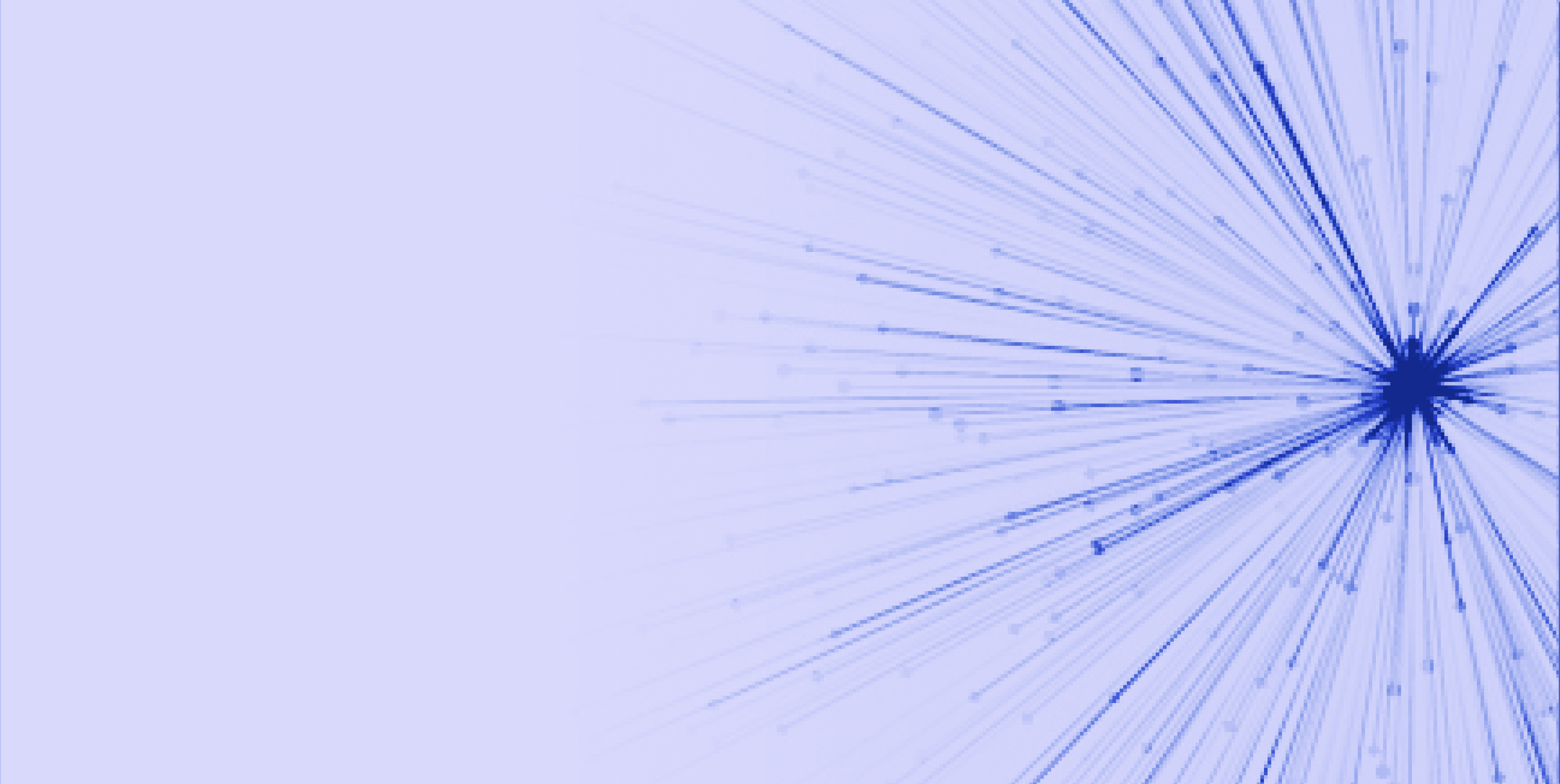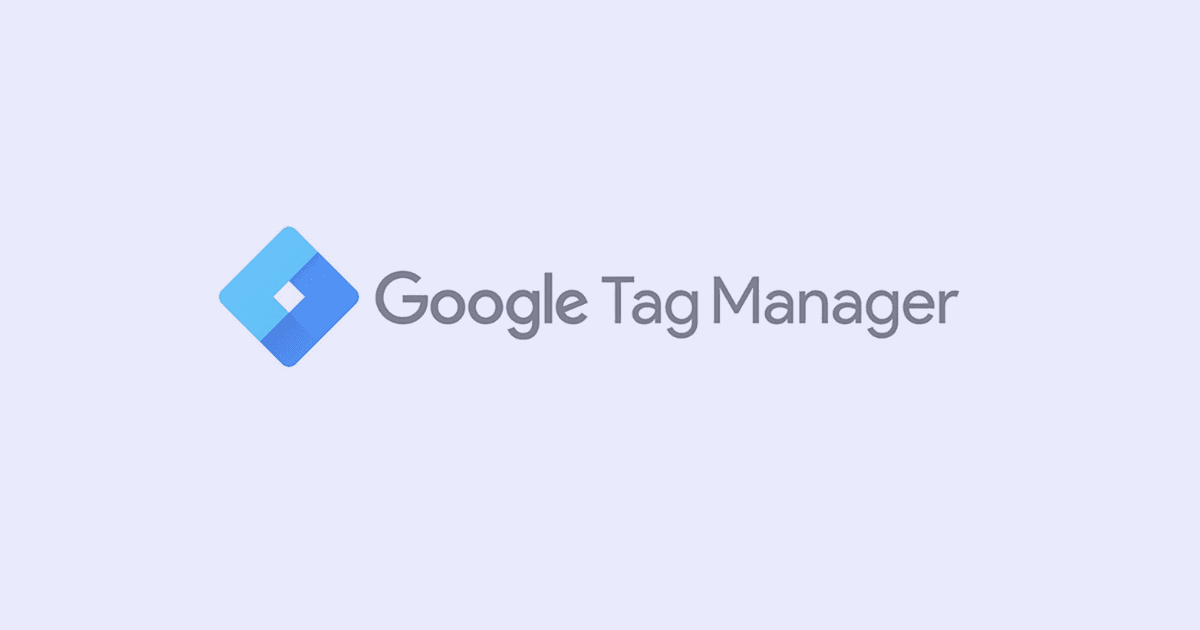Share this article:
A comprehensive guide to Google Analytics 4 (GA4): Features, setup, and benefits.
UX/UI Expert
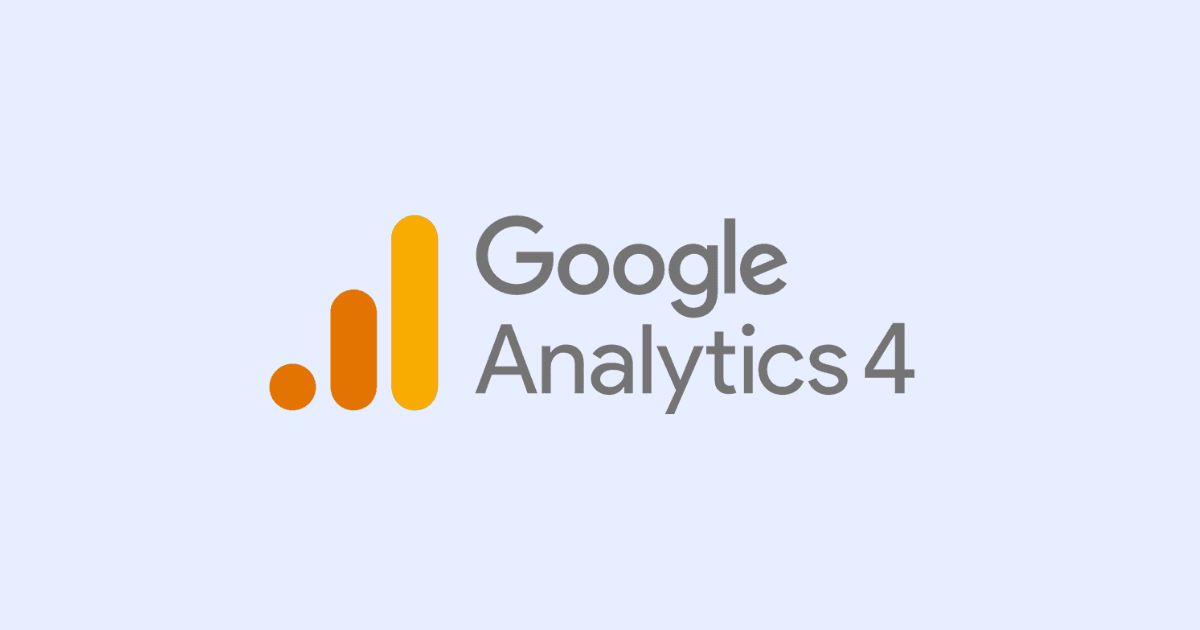
Google Analytics is a web analytics service provided by Google that helps website owners track and analyse their website traffic. With Google Analytics, website owners can get a better understanding of how users interact with their website and what they are interested in. The tool allows website owners to track a variety of metrics, including the number of visitors, the source of the traffic, the pages viewed, and the duration of the visit. This information can then be used to optimise the website and improve its performance.
As of August 2023, Google Analytics 4 (GA4) is the recommended version for website owners and marketers. GA4 is the successor to Universal Analytics (UA) and offers advanced features and insights. Universal Analytics was officially discontinued on July 1, 2023. If you haven't already, it is important to transition to GA4 to ensure you have access to the latest analytics capabilities. Starting to explore and familiarise yourself with GA4 will help you take advantage of its powerful tools for tracking and analasing website data.
As the next generation of Google Analytics, GA4 differs from UA in several ways:
- Data Collection: GA4 uses an event-based model that captures data on user interactions and events on a website, whereas UA relies on page views and sessions.
- User-Centric Approach: GA4 is designed to provide a more complete picture of the user journey, from acquisition to conversion, by tracking users across multiple devices and platforms. UA focuses more on sessions and page views and provides limited cross-device tracking.
- Machine Learning: GA4 includes advanced machine learning features that enable automated insights and predictions based on user behaviour, while UA relies on manual analysis and custom reports.
- Integration: GA4 integrates with Google Ads, Google BigQuery, and other Google Marketing Platform products, making it easier to analyse and optimise your marketing efforts. UA also integrates with Google Marketing Platform products, but the integration is not as seamless.
Overall, GA4 offers a more thorough and user centered view of website data and includes cutting-edge features for marketing integration and machine learning.
SETUP
Setting up Google Analytics 4 (GA4) requires several steps:
- Create a Google Analytics account: If you don't already have a Google Analytics account, you can create one by going to the Google Analytics website and clicking on "Start for free." Follow the prompts to create an account.
- Create a GA4 property: Once you have a Google Analytics account, you need to create a GA4 property. To do this, go to the "Admin" section of your account and click on "Create Property." Follow the prompts to create a GA4 property.
- Install the configuration tracking code: Once you have created a GA4 property, you need to install the tracking code on your website or app. To do this, go to the "Data Streams" section of your property and click on "Add Stream." Follow the prompts to set up a data stream for your website or app. Once you have set up the data stream, you will be provided with a tracking code that you need to install on your website or app.
NOTE: There are two ways to implement this – using the GA4 Global Tag (gtam.js) or using the tag generated through Google Track Manager. It is suggested to setup the configuration tag through GTM if you wish to use other tracking tools as well or just want to be more savvy about updating or generating tags on your website. For more information on how to set up GTM, go to the GTM section.
- Configure your GA4 property: Once you have installed the tracking code, you can configure your GA4 property by going to the "Admin" section and selecting your property. From there, you can configure various settings, including data filters, conversion events, and user properties.
- Start collecting data: Once you have set up your GA4 property and installed the tracking code, you can start collecting data. It may take some time for data to start flowing into your account, so be patient.
NAVIGATION
The navigation can be distributed into the following sections:
Home - The Home page displays content that is relevant to you based on your Analytics behavior. The page can be used to track traffic, use Analytics, and learn more about your websites and mobile apps. As you use Analytics more, the Home page shows more tailored content.
Reports – You can use reports to monitor traffic, investigate data, and get a better understanding of the behavior of your users. When clicking on the Reports option, you will see the Reports snapshot, Realtime, Life Cycle, and User.
Reports snapshot gives a brief glance of the performance without providing deep insight.
With Realtime, you can view the activity that has happened in the last 30 minutes, such as what events are taking place and what pages are particularly popular at a certain time.
Lifecycle is where the real value in the GA4 standard reports live. The Acquisition reporting area is focused on ‘’How’’ your visitors have arrived on your website. User acquisition includes reports on traffic sources based on user activity, while traffic acquisition is similar but focuses on Sessions instead.
Engagement reports focus on the activity of users when they arrive on the website. The standard Engagement reports include an Engagement overview, Events report, Conversions report, Pages and screens, and Landing Page. The Events report lists the events that have taken place on your website while the Conversions report focuses only on the events that you have marked to be registered as conversions. Pages and screens show the website pages that people mostly engage with and with Landing Page you can check data on which page the visitor first lands on when opening your website.
Monetisation reports are relevant for e-commerce users only. There, the owners of the online shop can check data such as revenue and items purchased.
On User reports, you will find two sections: Demographics and Tech. The titles are quite self-explanatory. With Demographics you will find data such as Age and Gender, while with Tech it would be information related to what browser, device, OS, or, for example, screen resolution the visitors are using.
Explore: This is where you can go beyond standard reports using advanced techniques. Exploration supports the following techniques:
- Free-Form Exploration: Use a familiar cross-tab layout to look at your data. You can also use bar charts, pie charts, line charts, scatter plots, geo maps, and other ways to show data in a free-form way.
- Cohort Exploration: A cohort is a group of users who all have the same trait, which is shown by an Analytics dimension in this report. For instance, all users whose Acquisition Dates are the same are in the same cohort. Cohort exploration lets you look at how these groups act on your app or site over time.
- Funnel Exploration: Funnel exploration lets you visualise the steps your users take to complete a task and quickly see how well they are succeeding or failing at each step.
- Segment Exploration: The segment overlap technique lets you quickly compare up to 3 user segments to see how they overlap and are related. This can help you target specific groups based on a lot of different factors.
- User Exploration: With User Explorer, you can choose specific groups of users, like those who used your property on both your app and website, and get more information about what each user did.
- Path Exploration: Visualise the paths your users take as they interact with your website and app
- User Lifetime: Explore user behaviour and value over their lifetime as a customer.
Advertising – Using the advertisement workspace you can get more insights into your important user journeys. In order to succeed with this you will need to beforehand connect GA4 with Google Ads.
Admin – Here you will find the administrative features of the Analytics application. It is located at the bottom left of the page (gear icon). From the Admin panel, you can create Accounts or Properties.
- Within the Account subsection as an Admin you can adjust the settings of the account (Account Settings) or add users and what roles they represent (Account Access Management). You can as well view your Edit History (Account Change History) or Restore any data you have recently deleted (Rubbish Bin).
- The Property subsection is where you can create and adjust properties. To create a property click on ‘’Create Property’’. Usually, Properties represent the website you want to make analytics on so you can name your property as your website name. Don’t worry if you make a mistake on the initial setup when creating the property. It can later be edited from Property Settings.
- To quickly connect your GA4 property to your website you need to click on the Setup Assistant. It is a setup wizard where you will find the configuration tag that you need to implement on your website in order for data measurements to begin on your website. As we discussed before, the configuration can be applied through GTM as well. It is up to your own preference on which method you will use to make the configuration setup.
- What else you will find on the Property subsection are options such as Data Settings where you can adjust the settings of your data such as filtering, collection, and retention. Pretty much like in the Account subsection, you can adjust the panel users who have access to a certain property and view the Edit’s history, this can be done through Property Access Management and Property Change History. You can as well make edits on your Events, Conversions, and Audiences that suit your needs when it comes to data collection.
- A good tool that can be found here is as well Debug View, which helps in troubleshooting issues as you install your tags.
Summary
Google Analytics 4 (GA4) is the next generation of web analytics that offers website owners and marketers advanced features and insights. With its event-based data collection model, user-centric approach, machine learning capabilities, and seamless integration with Google Marketing Platform products, GA4 provides a more comprehensive and powerful tool for tracking and analysing website data.
By leveraging GA4's capabilities, website owners and marketers can gain valuable insights into user behaviour, optimise marketing efforts, and make data-driven decisions to enhance their online presence. So, don't wait any longer - make the transition to GA4 and unlock the full potential of web analytics for your website.
SUBSCRIBE TO OUR NEWSLETTER
Share this article: